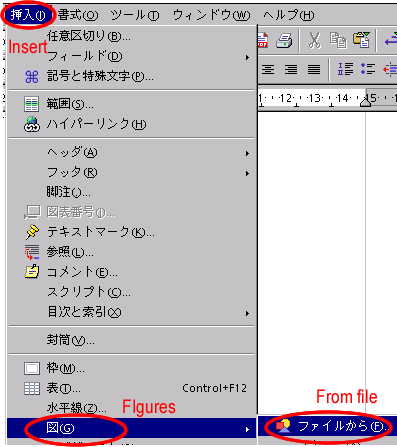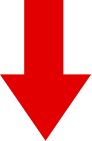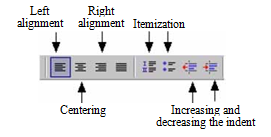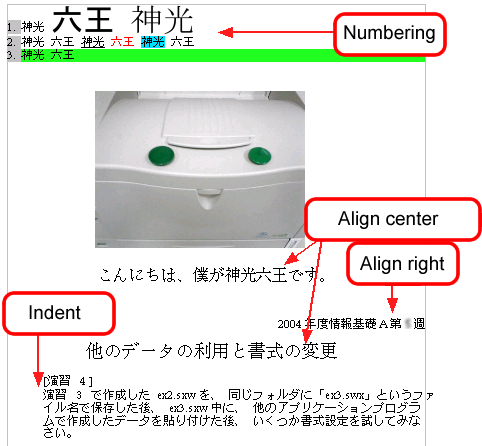| Various Functions of Word Processors |
[The purpose of this section]
Master the basic document style functions of word processors.
Master the basic document style functions of word processors.
Changing Character Properties
[Practice 3]
Save the ex1.sxw you have created in Practice 2 with the file name “ex2.sxw” in the same folder, then, copy your name in the ex2.sxw by selecting “Copy” in the “Edit” menu and pasting it in the document several times by using “Paste” in the “Edit” menu, and apply various types of change functions of character properties to them. When you finish, overwrite save the file with the name “ex2.sxw”.
Save the ex1.sxw you have created in Practice 2 with the file name “ex2.sxw” in the same folder, then, copy your name in the ex2.sxw by selecting “Copy” in the “Edit” menu and pasting it in the document several times by using “Paste” in the “Edit” menu, and apply various types of change functions of character properties to them. When you finish, overwrite save the file with the name “ex2.sxw”.
- Open “ex1.sxw” (if it is already open, keep it open), and select “Save as” from the “File” menu to save “ex1.sxw” as “ex2.sxw” in the same folder.
- Paste your name in the document several times using the “Copy” and “Paste” function.
Copy your name by selecting “Copy” in the “Edit” menu and paste it in the document several times by selecting “Paste” in the “Edit” menu. Once you copy the material, you can paste it as many times as you like.
(*) You can start a new line by pressing the “Enter” key at an appropriate place. - After dragging the mouse on the characters whose properties you want to change, 、 select and set the text style using the tools on the tool bar.
- To change more detailed character properties, select “Character” in the “Format” menu and change the properties using functions like “Font Effect”. Apply the character properties that are not on the toolbar.
- (Overwrite) save the file while you are working on it and when you finish.
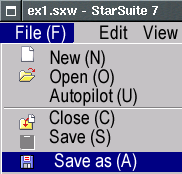
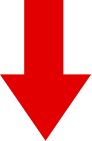
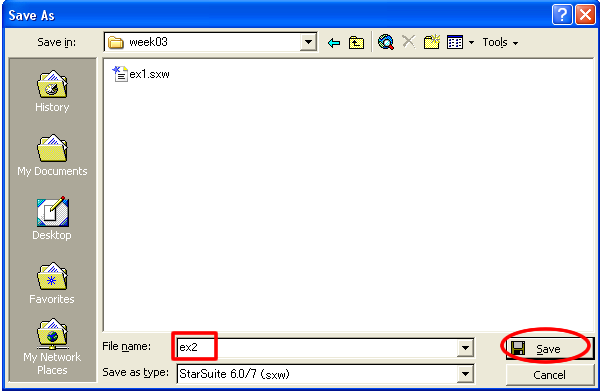
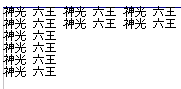
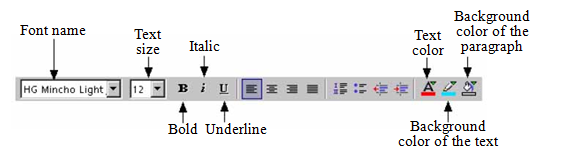
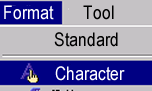
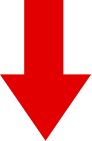
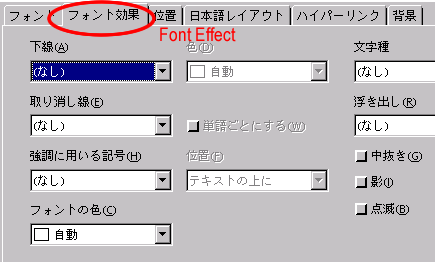
The following are examples of character properties.

(Note) It may not be possible to apply some changes in properties to some kinds of font.
Utilizing Other Data and Changing the Format
[Practice 4]
Paste data created with other application program into the ex2.sxw file you have created in the Practice 3 and apply various kinds of formatting. When you finish, overwrite save the file as “ex3.sxw”.
Paste data created with other application program into the ex2.sxw file you have created in the Practice 3 and apply various kinds of formatting. When you finish, overwrite save the file as “ex3.sxw”.
- Open “ex2.sxw” (if it is already open, keep it open), and select “Save as” from the “File” menu to save “ex2.sxw” as “ex3.sxw” in the same folder.
- Select the same part with the text below in WebCT using the mouse (press and hold down the left button and drag).
Make sure the selected part is highlighted and select “Copy” in the “Edit” menu of the browser. (The selected part will be copied.) - Then click the window of Writer in which ex3.sxw is open, click the end of the text again, and select “Paste” from the “Edit” menu. The part you have copied from the WebCT text will be pasted at the end of ex3.sxw.
- Click the right button of the mouse on the figure below (a picture of Kamihikari Rokuo), select “Save an image as”, save it as “boku.jpg” in the same folder as ex3.sxw.
- Go back to Writer, select “Figures” from “Insert” menu, then select “From file”, and paste boku.jpg into ex3.sxw.
- Adjust the size of the figure inserted, and move it to an appropriate place.
The size of the figure inserted into Writer can be changed by moving the green points around the figure. In addition, you can change the size of the figure while maintaining its aspect ratio by holding down the Shift key while moving the green points.
The position of the figure can be changed by dragging it (holding down the left button and moving the mouse). - Change the text format using the functions provided on the toolbar.
Basic formats (such as centering, right alignment, itemization, etc.) can be set using the toolbar located at the top of the screen. (See the figure below.)
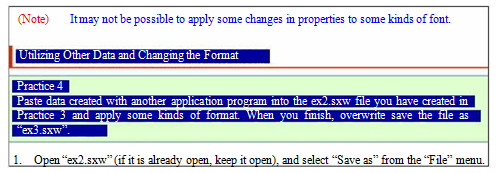
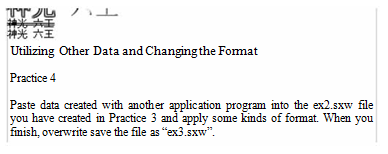

(Note)
As seen from the above, figures displayed in browsers can be easily downloaded. However, you need to keep in mind that they are all copyrighted works, and it is illegal to use them other than for personal use.