| What is Paint? |
[The purpose of this section]
Learn the basics to paint pictures on a PC.
Learn the basics to paint pictures on a PC.
Software products for painting pictures on a PC are roughly divided into two categories. "Paint" is the collective term for one of the two, and is called simply "Paint" or "Painting software." We will learn about this "Paint" this week.
Structure of a Screen on a PC
To paint a picture on a PC, you need to know something about the basic structure of a PC screen, as follows.
- The color is expressed by the combination of three primary colors, Red, Green, and Blue. The bars below show a sample of color expression. By varying the brightness (intensities) of the three primary colors shown below the bar, within the range of 0 to 255, you can express various colors.
You will see the initial color to be green. This is because Green (G) is set at the maximum brightness (level: 255) while the other two, Red and Blue, are set at the minimum (level: 0).
Confirm that you can express various colors by changing the brightness of R, G, and B at your will.
To change the brightness, you can click on "up triangle" and "down triangle," but you may also enter the value 0 to 255 directly into the box, which shows the numerals, in single decimals.
This should create the following results, as a few examples.- When the brightnesses of all of R, G, and B are "0," the result is black.
- When the brightnesses of all of R, G, and B are "255," the result is white.
- When the brightnesses of R and G are "255" and that of B is "0," the result is yellow.
- The screen of a PC is made up of a group of pixels (picture elements).
- The screen of a PC consists of small grains, called pixels.
As you might have heard the catch copy of recent digital cameras with such terms as "5 million pixels" or "5 Megapixels," these indicate that the screen or the photo data consists of this many pixels.
- A single pixel further consists of three very fine points (elements), Red (R), Green (G), and Blue (B).
The figure below shows these three elements laid out at the corners of a triangle. This arrangement approximates the actual array of three elements for the cathode-ray tube (CRT) display. - By adjusting the intensities (brightnesses) of these three elements, R, G, and B, the color of a pixel can be determined.
(Since these points are very small, we will only see one color, which is actually a mixture of these three.)
For example, maximizing R, while minimizing G and B (not illuminating at all), can create a Red pixel. Maximizing R and G while minimizing B, on the other hand, can create a yellow pixel. When all of R, G, and B are maximized, the pixel would show white. - To paint color means to change the color of all pixels in a certain area to a single color.
- To draw a curve or straight line means to lay the pixels of the same color as long as and as wide as you wish.
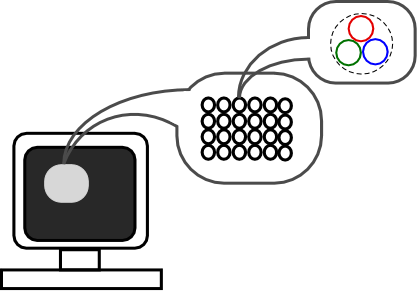
However, with LCD displays, the three elements Red, Green, and Blue are lined up horizontally in a pixel, as opposed to the above figure. When the dappled pattern with black and white is displayed, the magnified view of the screen would look as below.
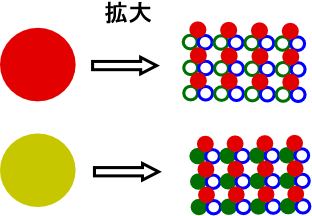
In the figure above, for illustration the minimized (darkened) element is shown by a circle with a white center, but it actually is invisible with the darkest spot.
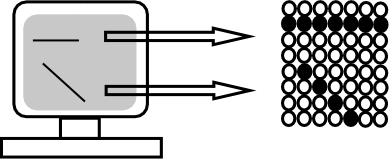
Features of Paint
The basic features of Paint (or Painting software) are shown below.
- It allows you to take a paintbrush and paint a picture on a PC screen. You can of course change the width and color of the paintbrush.
- When you magnify the picture, you can designate the color (or change the color) of each pixel.
- When you magnify the picture, you can designate the color (or change the color) of each pixel.
- By designating an area, you can perform such functions as copy, cut, paste, and move.
- The "eraser" function allows the deletion of unnecessary portions.
