| Definition of a Presentation and Presentation Software |
[The purpose of this section]
Overview a presentation and presentation software.
Overview a presentation and presentation software.
About StarSuite
StarSuite is “Microsoft Office”-compatible integrated software developed by Sun Microsystems, Inc. This StarSuite will be used for the explanations in Sessions 3 and 4.
Kumamoto University has obtained a site license for StarSuite. Thus the software can be installed on not only the PCs located in the university, but also on PCs individually owned by enrolled students and faculty members without charge. Please note that the right to use the software will finish after a student graduates from the university and it is necessary to then uninstall (remove) the software from the personal PC.
Anyone who wishes to use StarSuite can download it from the “Site License Software Download System” under the “Kuma Univ. Portal” tab in the course portal site (http://uportal.kumamoto-u.ac.jp/).
(Note) Although StarSuite 8 will be downloaded from the above site, StarSuite 7 is used for the descriptions in this section. Although the basic operations of the two are the same, please note that the screen shots in the text may be slightly different from those of StarSuite 8.
In addition, StarSuite 7 and 8 adopt different file extensions, so please replace the extensions in the text as appropriate. (e.g. StarSuite Writer of 7 adopts “.sxw”, but 8 adopts “.odt”.)
Kumamoto University has obtained a site license for StarSuite. Thus the software can be installed on not only the PCs located in the university, but also on PCs individually owned by enrolled students and faculty members without charge. Please note that the right to use the software will finish after a student graduates from the university and it is necessary to then uninstall (remove) the software from the personal PC.
Anyone who wishes to use StarSuite can download it from the “Site License Software Download System” under the “Kuma Univ. Portal” tab in the course portal site (http://uportal.kumamoto-u.ac.jp/).
(Note) Although StarSuite 8 will be downloaded from the above site, StarSuite 7 is used for the descriptions in this section. Although the basic operations of the two are the same, please note that the screen shots in the text may be slightly different from those of StarSuite 8.
In addition, StarSuite 7 and 8 adopt different file extensions, so please replace the extensions in the text as appropriate. (e.g. StarSuite Writer of 7 adopts “.sxw”, but 8 adopts “.odt”.)
Presentations
Many students might have experience with presenting their own projects or plans at college events or in student “circle” activities. This is what is referred to as a presentation.
After graduating from the school, when you get a job and start working, the presentations you will make for idea announcements or product promotions will determine your salary or commission, and there may be cases where your presentation’s results could be a critical turning point that greatly affects your company’s performance. Of course, the quality of an idea or the product itself is the most important factor for success in such presentations; however, your presentation can play a significant role in determining the outcome of the task. In other words, bad presentations cannot communicate the value of your subject to the audience and therefore you cannot receive a fair assessment of its worth.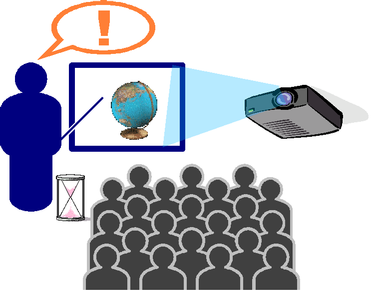
When you are looking for a full time job soon, the degree to which you can sell yourself as a “product” to the interviewer is the key to landing a job. In this case, poor presentation will lead to an unfortunate outcome even if you possess great talent and ability.
Then how can you achieve an effective and successful presentation?
Plenty of preparation is required to do this.
After graduating from the school, when you get a job and start working, the presentations you will make for idea announcements or product promotions will determine your salary or commission, and there may be cases where your presentation’s results could be a critical turning point that greatly affects your company’s performance. Of course, the quality of an idea or the product itself is the most important factor for success in such presentations; however, your presentation can play a significant role in determining the outcome of the task. In other words, bad presentations cannot communicate the value of your subject to the audience and therefore you cannot receive a fair assessment of its worth.
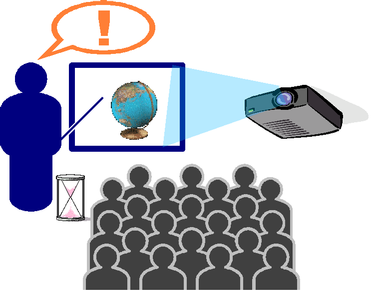
When you are looking for a full time job soon, the degree to which you can sell yourself as a “product” to the interviewer is the key to landing a job. In this case, poor presentation will lead to an unfortunate outcome even if you possess great talent and ability.
Then how can you achieve an effective and successful presentation?
Plenty of preparation is required to do this.
- Preparation for a presentation
- Establish a clear objective for the presentation
It cannot be called a “Presentation” if it is not clear what you want to say.
- Have an effective logical development of your ideas
To ensure that the audience understands your points, it is necessary to consider a logical development in which the needs or benefits of your products become clear.
- Create attractive materials that express the contents precisely
If you just talk without any material to show, it is hard to maintain the attention of an audience and the image of the product that you want to convey may depend on each person’s knowledge. It is common for people to create materials before the presentation and then deliver the presentation using the materials they previously created. With that said, you could say that the quality of the materials is the key to a successful presentation.
- Practice the presentation
It is quite difficult to talk in front of a group of people. Practice your presentation in front of your friends or someone else and ask them to give you feedback. This way, you can expect to give an effective and successful presentation during the actual event.
- To perform the above more effectively, the following are also important:
- Understand who your audience is
Depending on who your audience is, you can adjust the contents of your presentation; including how much detail you need to explain as background information and what terminology you use.
- Consider methods of attracting the attention of your audience and keep the audience interested
This is generally a difficult thing to do; however, you have to keep this in mind all the time.
Presentation Software
Generally, application software that is used for creating and presenting presentation materials has the following functions:
- To display the visual materials using the full screen of a PC
This function is used to show visual material by displaying the PC screen on a projection screen using a projector. The audience can easily concentrate on the materials since the PC menu or PC icons will not be displayed. Since the material will generally be displayed one page at a time, this function is called a “Slide Show”. - Bullet style function
Normally, the explanations and text written for the presentation material are shown in a list format. This is why these software applications normally use the bullet style mode of text presentation. - Drawing and image import functions
The more visually appealing the document, the more effective it is. - Common formatting functionality
Visual materials created with a consistent format throughout the entire document gives the audience a sense of security and feeling of ease. Common formatting functions are used to accomplish this. Generally, various formatting options can be set in the “Master” or “Master Mode” setting.
Changing the format of one special page to clearly state the importance of the page’s contents is also a commonly used strategy. - Functions to create many different materials
For the presentation, different materials can be created for handouts (Handout Mode), note taking during the presentation (Note Mode), as well as for the projector display.
In addition, there are functions that allow you to view a page list (Slide Mode), to write and view the contents of each page in an overview outline format (Outline Mode). - Animation functions
This is used to create moving effects for the bullet style items, create page turning effects, and animate images. By utilizing this function, you can direct an audience’s attention to the aspects you want to emphasize.



Set a common image and background graphic for all pages…
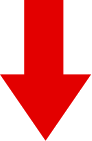
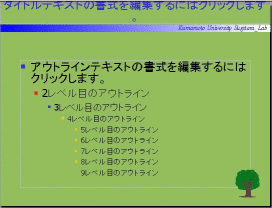
By adding images and setting the background style in the Master mode,
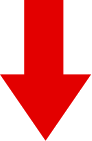

Each single page will change to have the same format.
 |
 |
|---|---|
| Handout Mode | Note Mode |
 |
 |
| Slide Mode | Outline Mode |
