| Basic Functions of Calc |
[The purpose of this section]
Provide an overview of the basic functions of the spreadsheet, StarSuite Calc (Table Calculation Document).
Provide an overview of the basic functions of the spreadsheet, StarSuite Calc (Table Calculation Document).
Starting StarSuite Calc (Table Calculation Document)
[Practice 5]
Start StarSuite Calc (Table Calculation Document). Save the displayed blank sheet as “exl.sxc” in “kisoA\week03 folder.。
All the characters of the file name, ex1.sxc should be single-byte characters.
Start StarSuite Calc (Table Calculation Document). Save the displayed blank sheet as “exl.sxc” in “kisoA\week03 folder.。
All the characters of the file name, ex1.sxc should be single-byte characters.
Start StarSuite Calc selecting “Start” menu → “StarSuite 7”
→ “Table Calculation Document” as shown below.
*If you use StarSuite 8, select the “Start” menu →“StarSuite 8” → “StarSuite Calc”

(*) If another StarSuite application such as StarSuite Writer is open, StarSuite Calc can be started from the open application by selecting “File” menu → “New” → “Table Calculation Document”.
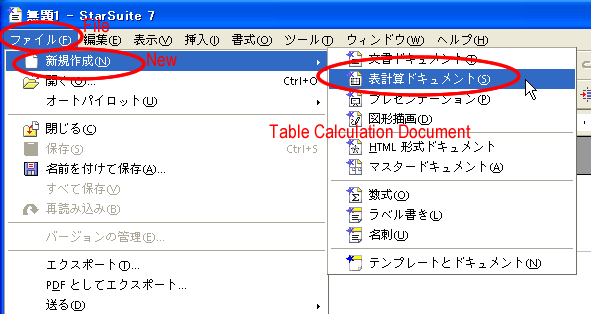
Names of the Components of StarSuite Calc (Table Calculation Document)
The names and explanations for the main components of StarSuite Calc are given below.
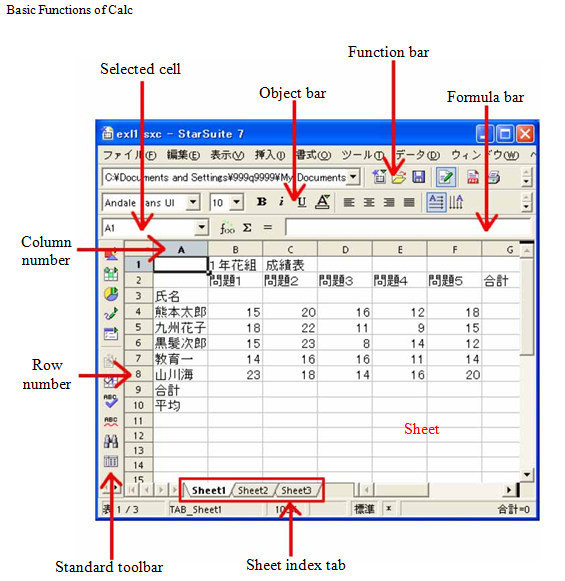
| Sheet | This is the work area of Calc, the so-called (original) spreadsheet part. Each box is called a cell. |
| Function bar | Buttons for the most basic functions that are common to all StarSuite applications such as loading and saving files, and printing are located here. |
| Object bar | Buttons for the functions that are applied to data in the cells are located here. |
| Formula bar | This consists of functions for inputting data and formulas into the target cell of the operation (the active cell). |
| Row number, Column number | Numbers that indicate the row name and alphabetic characters that indicate the column name are displayed here. |
| Sheet index tab | This is utilized to switch sheets (tables). Draw and Impress has the same function. |
(Note) Each cell is identified by using a combination of its column number and row number such as “(column number)(row number)”. This is also called the cell address. For example, the cell in row 3 column F is called “F3”.
